Gallery allows users to upload files from their computers, which are then added as a piece of content under the "Uploaded Content from Gallery" content type. Once the content is uploaded, users can add them to a new or an existing collection.
-
Navigate to Gallery > Manage Content.
-
In the Manage Content page, with the All Content option selected, use the
 icon to upload your files.
icon to upload your files.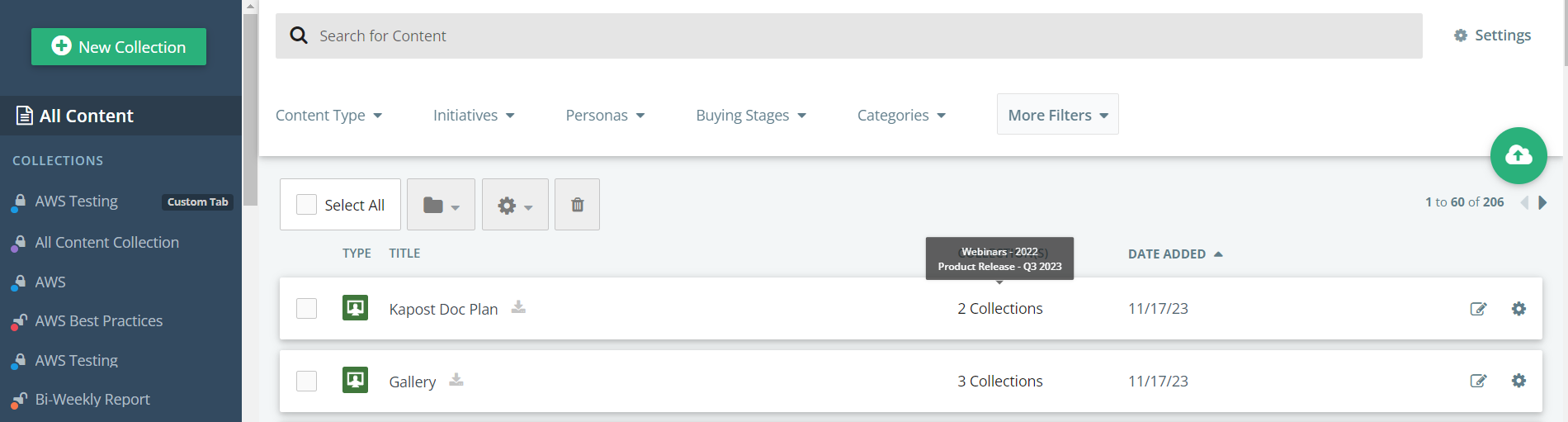
-
Use the drag and drop method, or select the choose a file option to select a file from a browser file selection window. To select a file using a URL click into the URL field and type a valid URL address. Click Import Content.
Note: To learn what types of files are accepted, refer to Supported File Types.

-
Click Done or the X to see the asset you have uploaded. Uploaded files are now added as content assets and displays at the top of the All Content view.
Settings specific to the content asset are then specified using the ![]() icon and the content can be edited in studio by clicking on the
icon and the content can be edited in studio by clicking on the ![]() icon on the right of the content asset line item.
icon on the right of the content asset line item.
You can change the name of a content asset, set permissions, specify a valid content type, establish custom fields/values, upload a thumbnail image, and specify notes for the content asset.